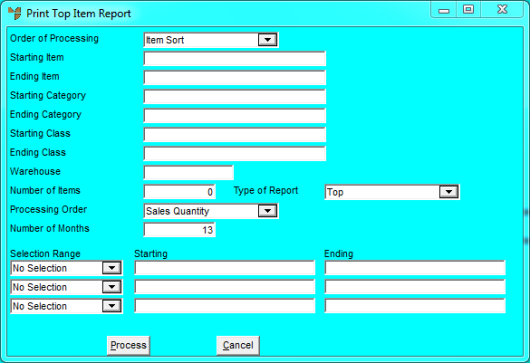
The Top Item Sales report shows a company's top selling items based on either sales quantity or value. Alternatively, you can print the report based on profit value, gross profit percentage, or usage quantity. You can specify a range of items, product categories or classes, and/or a specific warehouse. You can also use this report to print the lowest selling items.
Micronet displays the Print Top Item Report screen.
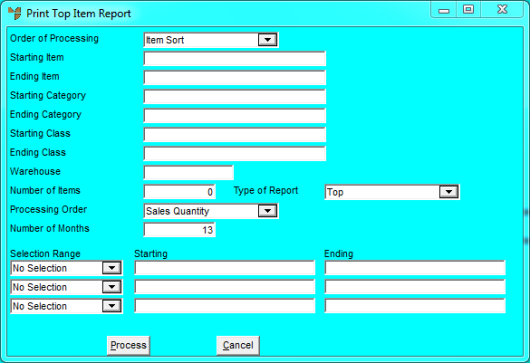
|
|
Field |
Value |
|
|
Order of Processing |
Select the order in which you want the report sorted. Options are:
|
|
|
Starting / Ending Item |
To include specific items in the report, enter or select the IDs of the starting and ending items. Leave these fields blank to include all items. |
|
|
Starting / Ending Category |
To include specific product categories in the report, enter or select the IDs of the starting and ending product categories. Leave these fields blank to include all product categories. |
|
|
Starting / Ending Class |
To include specific classes in the report, enter or select the IDs of the starting and ending classes. Leave these fields blank to include all classes. |
|
|
Warehouse |
To include a specific warehouse in the report, enter the warehouse ID. Leave this field blank to include all warehouses. |
|
|
Number of Items |
Enter the number of items you want to limit your report to. For example, if you enter 20, Micronet only includes the top (or bottom) 20 selling items in the report. |
|
|
Type of Report |
Select whether you want the Top or Bottom selling items. |
|
|
Processing order |
Select the basis on which you want the top (or bottom) items calculated. Options are:
|
|
|
Number of Months |
Enter the number of months over which you want item sales reported. The default is 13 but you can change this. |
|
|
Selection Range |
These fields allow you to be even more selective about the data you choose to report on. For example, DBT_BRANCHCODE is the field name for Branch Code in the debtor files. If you were to enter a branch code in both Starting and Ending fields, Micronet would show you the top (or bottom) selling items for that branch only. |
Micronet displays the Select Output Device screen.
|
|
|
Reference For more details on these options, refer to "Selecting the Output for Inquiries and Reports". |
Micronet prints or displays the Top Selling Items Report.
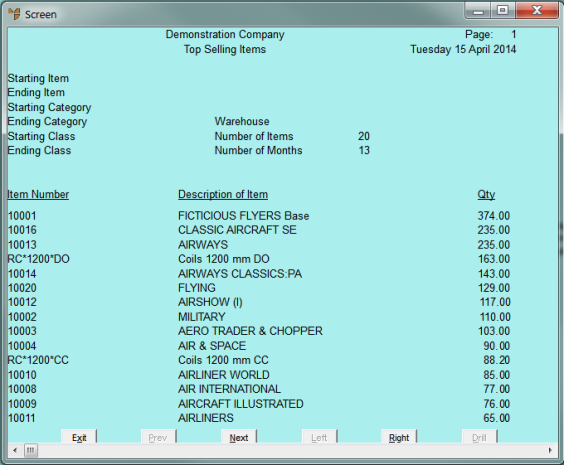
Top Selling Items Report